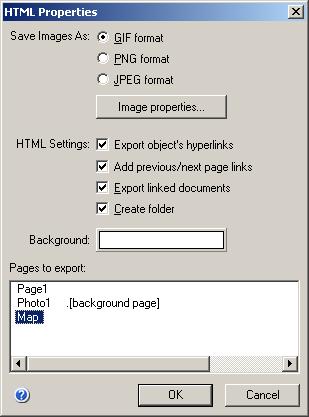
The HTML Properties dialog is used to set the parameters of HTML export, and also configures the default HTML export settings.
The dialog can be called from the File / Export / HTML... menu. To access the default HTML export parameters, click the Default settings... button on the Advanced tab of the Document Properties dialog.
The HTML Properties dialog in Windows:
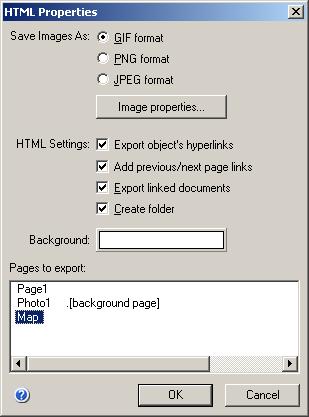
The HTML Properties dialog in Mac OS X:
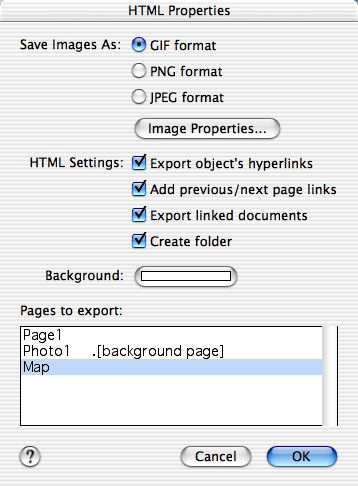
The Save Images As setting allows to choose the format of the graphic file, in which the drawing will be saved. One of the following options can be chosen:
GIF format - the image will be saved in the GIF format.
PNG format - the image will be saved in the PNG format.
JPEG format - the image will be saved in the JPEG format.
Image Properties allows to configure parameters for the chosen format.
The HTML Settings sections describes additional HTML settings:
Export object's hyperlinks - specifies whether to preserve the hyperlinks
of shapes in HTML
Add previous/next page links - specifies whether to add the next/previous
page buttons when exporting multi-page documents.
Export linked documents - specifies whether to export to HTML ConceptDraw
documents, linked to the current document. If not set, hyperlinks to original
ConceptDraw files are preserved.
Create folder - saves all the files, generated during the HTML export,
in a separate folder. The name of the folder is the same as the name of the
first HTML file.
Background - sets the background color for the HTML file. When the button is clicked, the Color dialog is opened. The color on the button is the color of the background in the HTML file.
Pages to export - allows to select the pages to be exported to HTML. By default, all pages of the active document are exported.
Note: You can select / deselect the pages by using the mouse and the Ctrl (Cmd) and Shift keys.